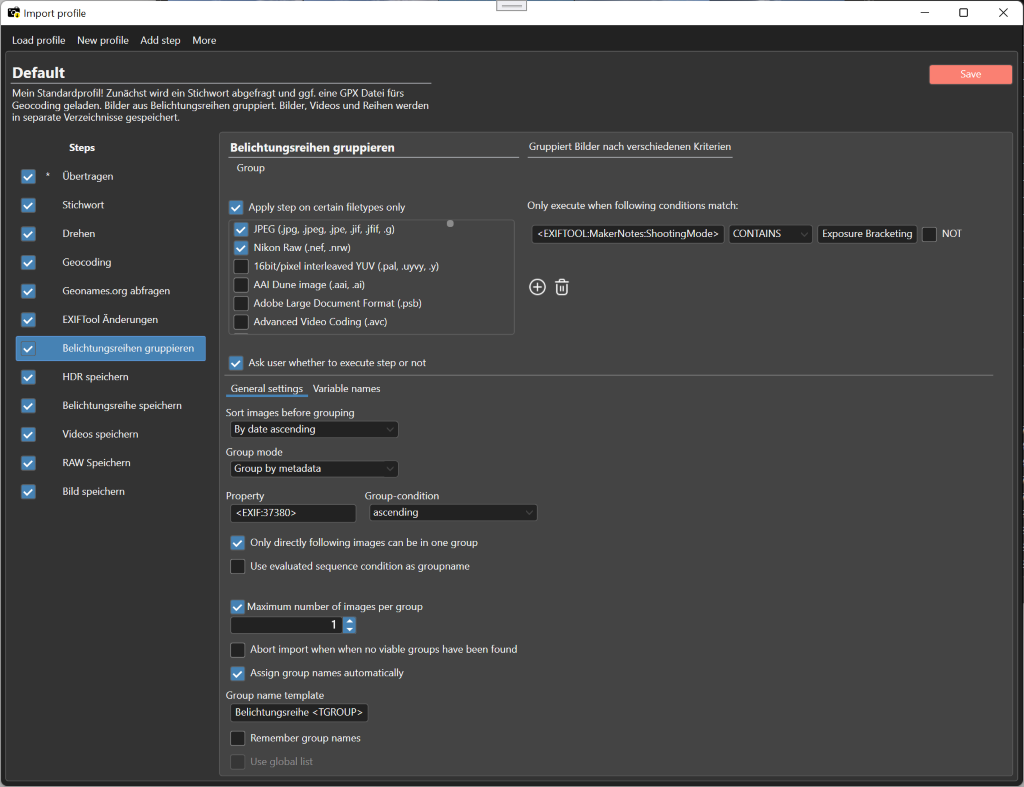
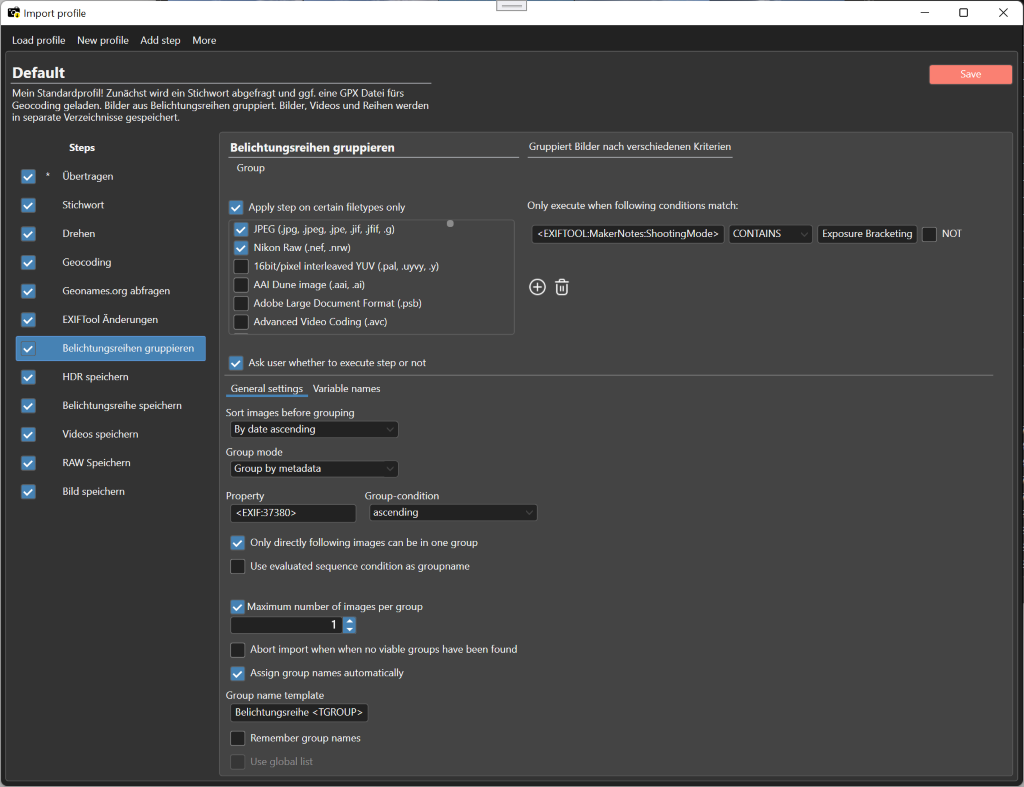
Each import profile consists of several steps. There's always one transfer and one save-as step. Besides that, you can add a variety of other steps to customize the import.
Steps are edited with these controls:

Steps can be reordered, added or deleted. You also have the possibility to configure
a filter and conditions specifying on which files a step is applied or not.
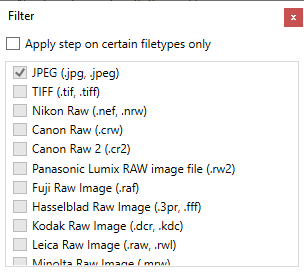

This step for example will only be executed for files of type .CRW where the name
starts with STR_ or STL_ . The '*' is a placeholder for a arbitrary string.
The following steps are available:
This step saves your pictures on your harddisc.
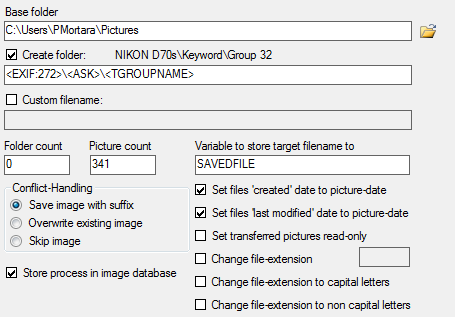
Here you choose the target directory for your pictures. You can also specify if and how subfolders should be created or if your images should be renamed. A summary of the variables that can be used for naming folders and images can be found here.
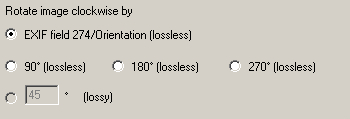
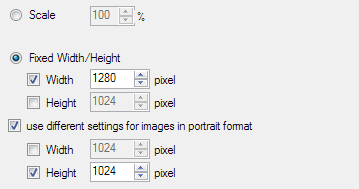
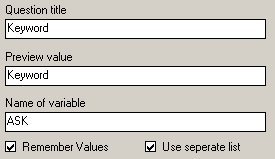
If 'Remember values' is active, keywords you've used will be remembered and can be reused for later imports. When 'keep seperate list' is on, WIA-Loader will maintain the keywords for this import-step in a seperate list, rather then using the 'global' keyword list.
An additional feature during import is to group pictures which have been shot within a certain amount of time. The groups will be numbered and their numbers can then be used for the file or folder names (variable <TGROUP>). The value to set here is the maximum time between two pictures within one group. If the time span between two shots is bigger then this value, a new group starts.
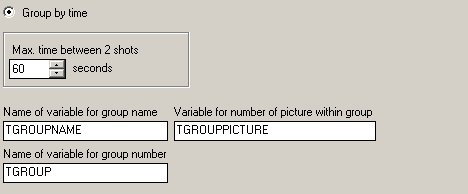
Instead of using group-numbers, you can choose to use names with the variable <TGROUPNAME>. If this variable is used, you'll be asked to enter names for all groups before the import starts.
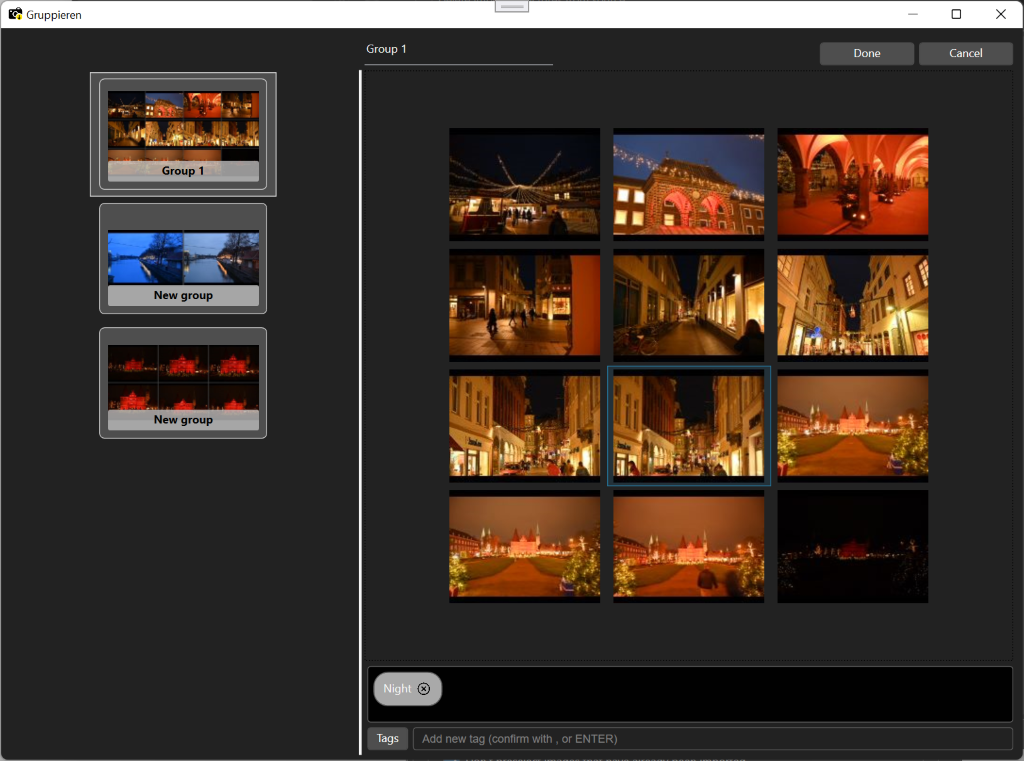
Phil Harveys ExifTool can be used to change meta-data. I recommend you to use this method instead of WIA-Loaders old EXIF Manipulation step.
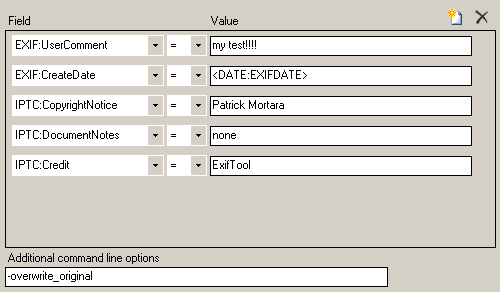
There is a number of available EXIF-Operations. You can choose to completely remove EXIF fields, to add a text to the fields 'User-Comment', 'Artist' and 'Copyright holder' or to link your pictures with GPS information (Geocoding, Geotagging).
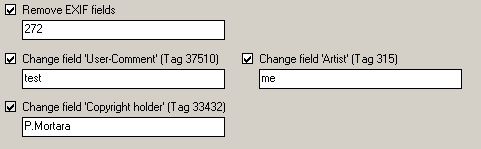
Caution! This step uses routines from .Net Framework in order to manipulate the EXIF fields. This can have unexpected results, especially with more exotic image formats. The worst case could be damaged images!
This step converts your RAW images into DNG files using Adobe's DNG Converter.
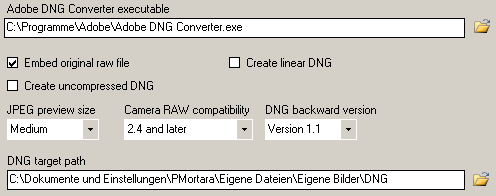
You can choose to transfer your pictures to an FTP server. Besides the hostname of the server, you also have to specify a username and a passwort.
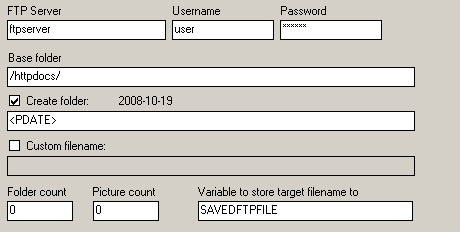
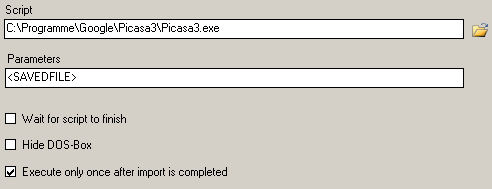
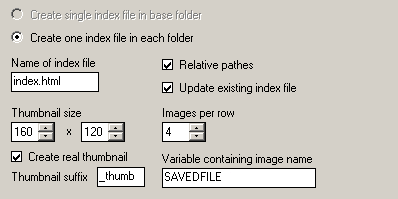
© 2020 Patrick Mortara