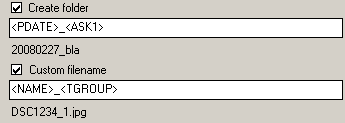
Which variables are available depends on the steps your import profile contains. Some steps even allow you to rename the variables they create.
The following variables are always available:
| Variable | Description |
| NAME | The pictures original name |
| PDATE | The date the picture was shot |
| PTIME | The time the picture was shot |
| NUM | The pictures number |
| NUMF | The pictures number within it's folder |
| DATE | The actual date |
| TIME | The actual time |
| RESX | The pictures width (pixel) |
| RESY | The pictures height (pixel) |
| EXT | The pictures filetype |
| FILESIZE | The pictures size (bytes) |
| SOURCEPATH | The complete path of the image on the source |
| EXIF:xyz | EXIF Field Nr. xyz |
| EXIFTOOL:xyz | EXIFTOOL Field xyz |
| CBLANK | Conditional blank. |
| CBLANKR | Conditional blank, right side |
| CBLANKL | Conditional blank, left side |
| NUMBEROFPICS | The amount of images to be imported |
| NUMI | The number of imports done with a profile |
| FIRSTIMAGE | The name of the first image to be imported |
| LASTIMAGE | The name of the last image to be imported |
| SAVEDPATH | Tha name of the last folder that has been created |
The variables have to be enclosed in brackets (<...>):
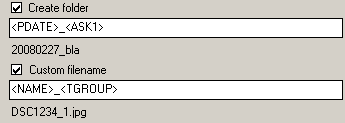
This setting will create folders named by the date the pictures were shot and a keyword.
A group number will be appended to the pictures name to group pictures which are shot within
a certain time span.
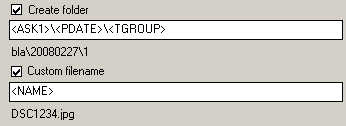
This would create a folder named by the first entered keyword.
Within this folder, there will be created subfolders for each date pictures where shot, and within
these subfolders there will be created more subfolders for each group of pictures:
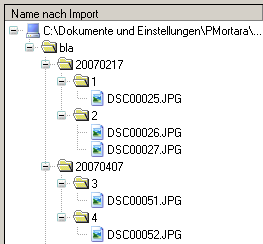

Just returns the year in four digits.

Just returns the year and the month.
Note: this way, you could use <PDATE> to output just the pictures time, if you only use time-specific formatters (see below). This makes the variables <TIME> and <PTIME> useless.
Some date, time and numeric formats:
Date: (works for <PDATE> and <DATE>) y - Month and year: February 2008 yy - The year in two digits: 08 yyyy - The year in four digits: 2008 M - Day and month: 27 February MM - The month as a number: 02 MMM - The month in three letters: Feb MMMM - The month completely: February dd - The day as number: 27 ddd - The day in two letters: We dddd - The day completely: Wednesday Time: (works for <PDATE> and <DATE>) hh - The hour in two digits, 01 - 12 HH - The hour in two digits, but in 24-hours format: 00 - 23 mm - The minute in two digits ss - The second in two digits t - The time without seconds T - The time with seconds Numbers: (works for <NUM>, <NUMF>, <RESX>, <RESY>, <TGROUP>, <TGROUPPICTURE>) 0 - Just the number 00 - The number in two digits 000 - The number in three digits 0000 - The number in four digits
A complete list of all format specifiers can be found here:
http://msdn2.microsoft.com/en-us/library/az4se3k1.aspx
http://msdn2.microsoft.com/en-us/library/8kb3ddd4.aspx
The variable <NAME> usually return the original name of a picture. This could be DSC_1234.JPG for example. Let's say, we don't want to have the prefix DSC_ anymore:
We can easily cut the first 4 characters from our pictures name:
<NAME:|5->
If we want to keep the DSC_, but want to get rid of the numbers:
<NAME:|-4>
We could cut everything but the _:
<NAME:|4>
Or we could cut everything but a range from the middle: SC_12
<NAME:|2-6>
Example:
We want to write the filename, a keyword and a groupname into a arbitrary
EXIF field. We're using the following string:
<PNAME><ASK><PGROUPNAME>
If all 3 variables contain a value, we will get something like this:
DSC_1234.JPGHolidaysDay1
DSC_1234.JPG Day1 (notice: 2 blanks between JPG and Day)
DSC_1234.JPG Day1
© 2020 Patrick Mortara